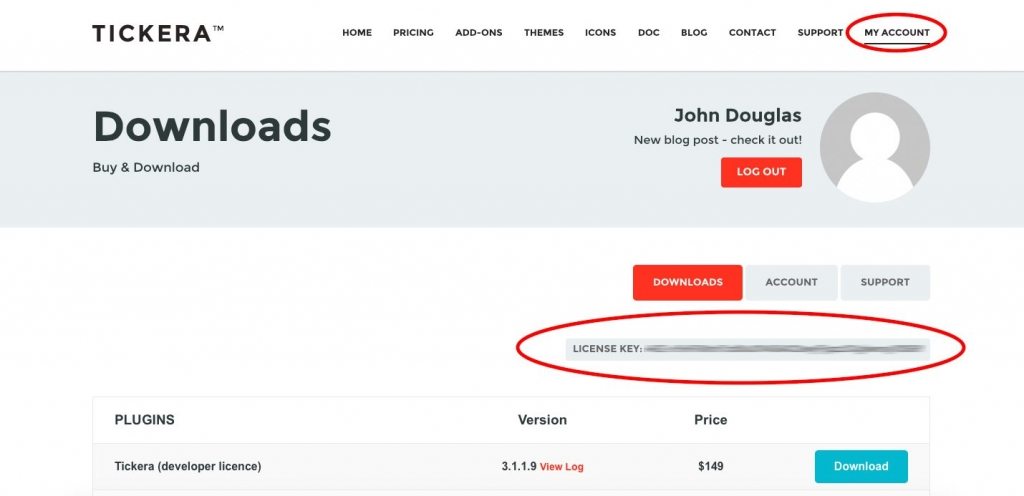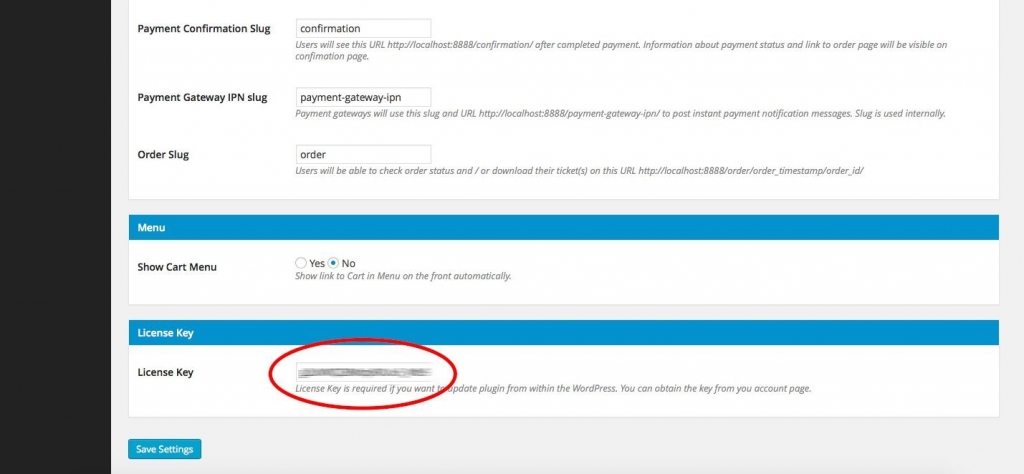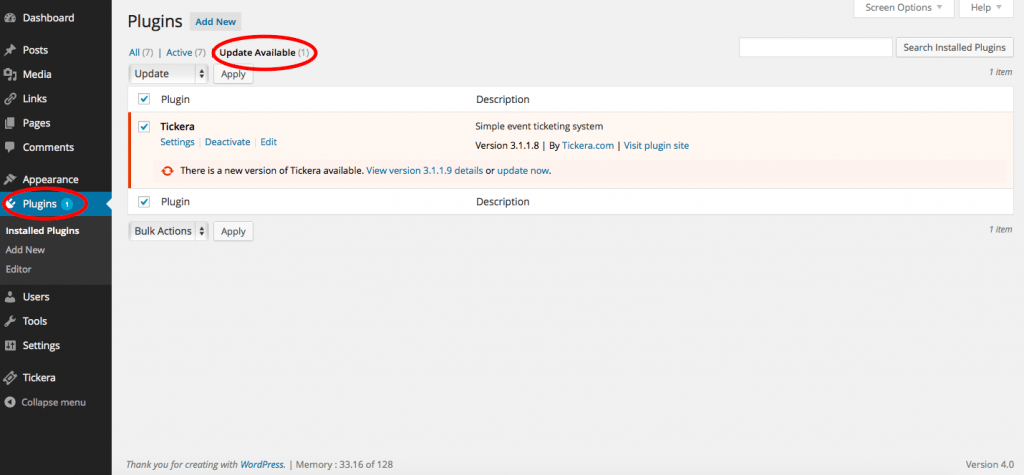How to Update Tickera Plugin
Since 3.1.1.9 Tickera version you are able to install Tickera plugin update automatically via Dashboard Panel.
Follow the instructions to update the Tickera Plugin:
1. Log in to Tickera and greb your License Key
2. Now log in to your WordPress and navigate to Tickera>Settings>General>License Key. Paste your license key here and Save Settings
3. And now if a TIckera update is available, it will be shown on the Dashboard Panel, an alert on the Plugin's menu title, and on the Plugin List.
You can put your Licence Key in wp-config.php: define('TC_LCK', 'YOUR LICENSE KEY HERE'). If you do that you will no longer see License Key field in your Tickera settings.
Also you are able to input: define('TC_NU', true) into wp-config if you want, for some reason, to Tickera automatic update be turned off. And here you will no longer see License Key field in your Tickera settings,too.